GTM lets you roll out Homie without touching theme code — perfect when
multiple properties share the same container.
1 • Copy your embed script
Open the assistant in your Homie dashboard → Connect and click Script kopieren.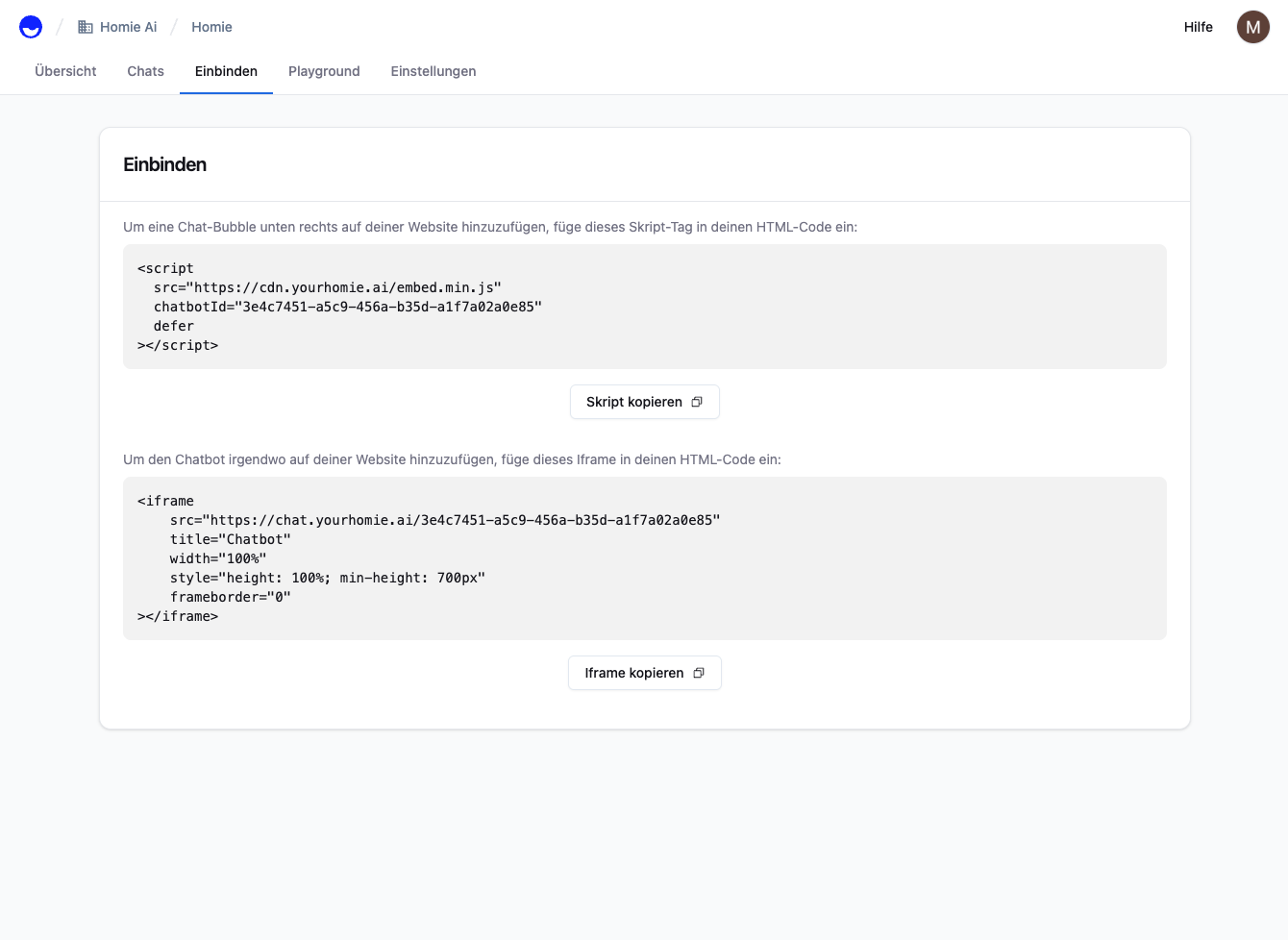
2 • Add a new tag in GTM
- Log into tagmanager.google.com and select your container.
- Click Add a new tag → choose Custom HTML.
chatbotId and domain:
3 • Set the trigger
Choose All Pages so the chat bubble loads site‑wide.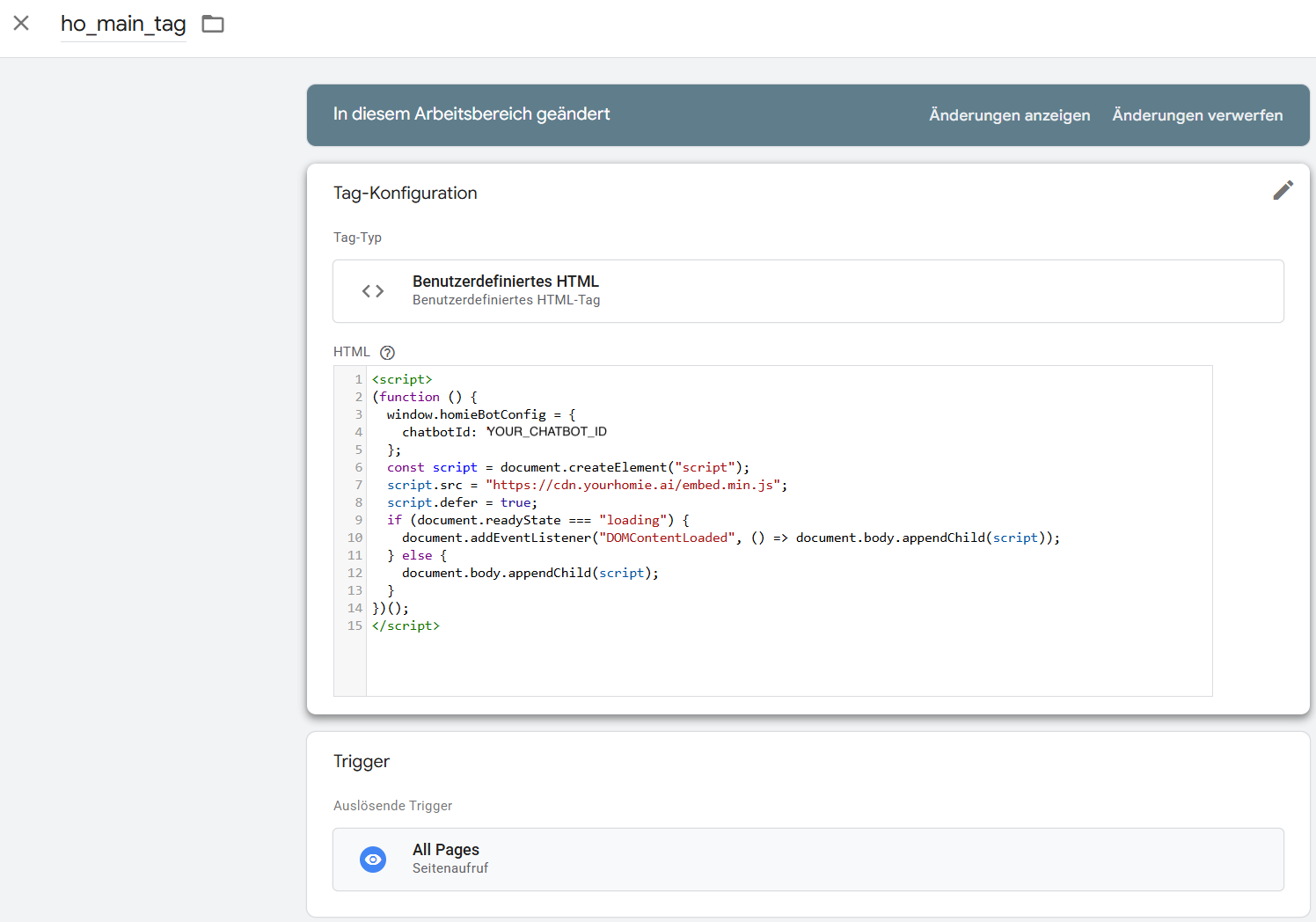
4 • Publish
Click Submit → Publish. GTM deploys the tag instantly. That’s it — refresh your site and the Homie bubble appears in the bottom‑right corner. Let the conversations (and sales) begin!Troubleshooting
- Tag fires but no bubble? Disable any script blockers and clear cache.
- Only on specific pages? Adjust the trigger to a “Page View” rule.
- Multiple environments? Use GTM’s built‑in environments to test before production.